Introduction
Metamask is a popular browser extension developed at ConsenSys that serves as an Ethereum wallet. It allows users to store Ether and other ERC-20 tokens while also allowing them to send funds to any Ethereum address. Because many networks aren't included by default in Metamask, in this article, I'll walk you through the process of adding them to your Metamask wallet.
Adding Polygon - Matic Network to Metamask wallet
We'll be adding Polygon (Matic Network) in this tutorial, but the methods are similar for various networks.
Step 1
The first step is to open your web browser and go to the Metamask plugin, then to the Network tab (left side of your profile). Here you will see all the list of Networks which is available by default on Metamask
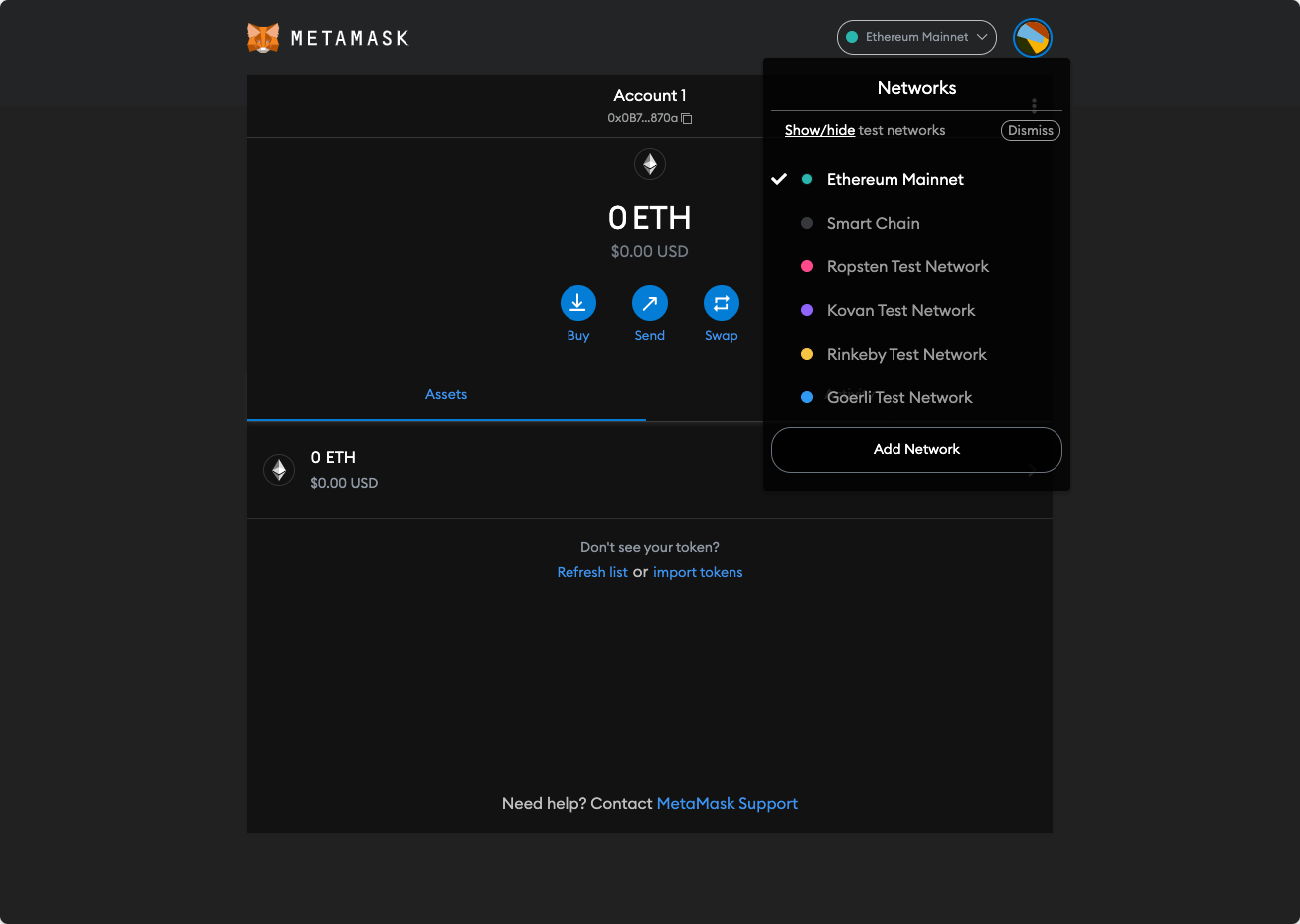
Step 2
Click "Add Network" to enter information such as Network Name, RPC URL, and Chain ID; however, you must ensure that the information is right.
A malicious network provider can lie about the state of the blockchain and record your network activity. Only add custom networks you trust.
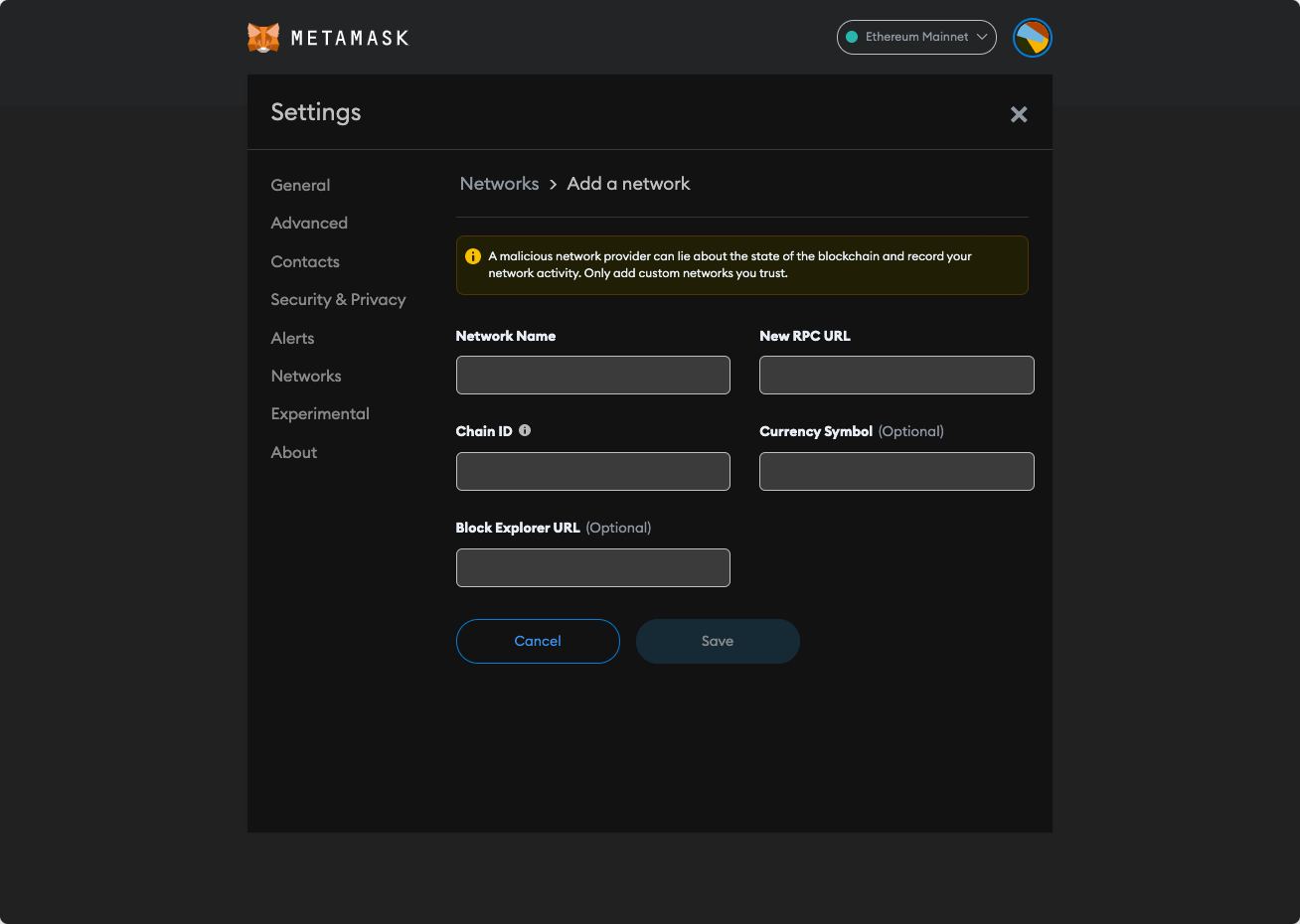
Since we are adding Polygon, here are the information's about this Network
- Network name: Polygon Mainnet
- New RPC URL: https://polygon-rpc.com/
- Chain ID: 137
- Currency Symbol: MATIC
- Block Explorer URL: https://polygonscan.com/
Step 3
If all goes well, the Polygon network's name and logo should appear in your Metamask wallet.
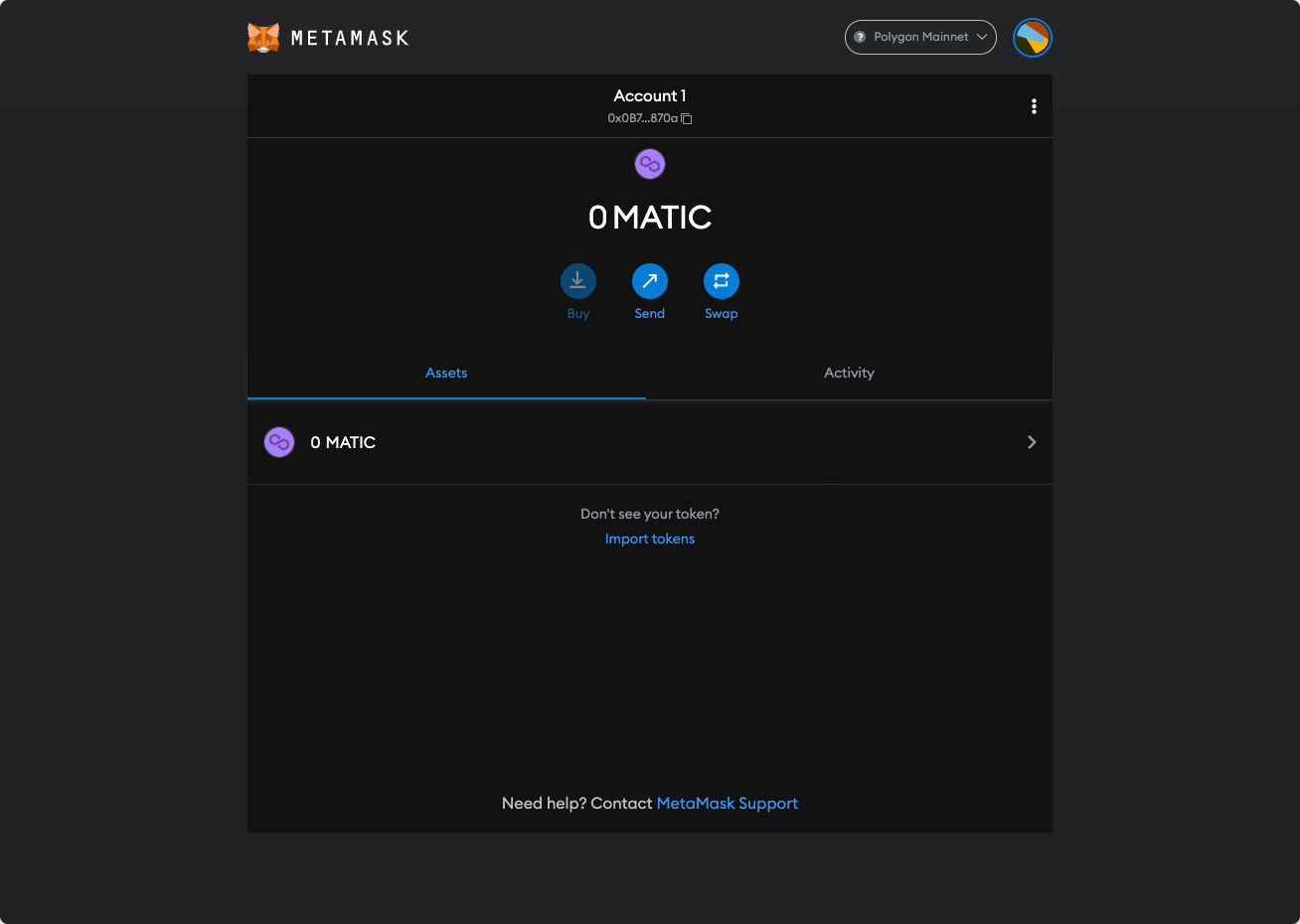
Conclusion
That is it for this article. I hope you found this article useful, if you need any help please let me know in the comment section.
Let's connect on Twitter and LinkedIn.
👋 Thanks for reading, See you next time
